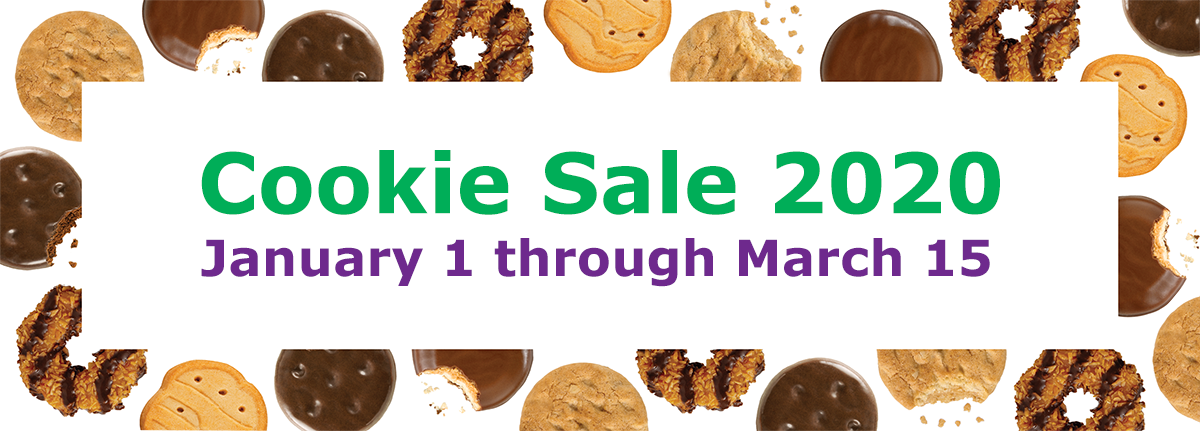Converting GOC Cookies to TGOC Cookies
Your troop can convert the GOC cookies that have been sold through digital sales into TGOC cookies. This process allows you to use the troop's digital donations to pay for cookies that the troop wants to deliver to a specific local nonprofit or to first responders.
To learn how to convert cookies for your troop, you can watch this video, or follow the step-by-step instructions below the video:
Step-by-Step Instructions
Follow these steps to move the cookies:
- Go to the Girl Orders tab in eBudde.
- Review the GOC column to find girls who have sold Council Gift of Caring cookies. Any girl without a zero in the column fits this category, as shown below by the girls marked with a red arrow:
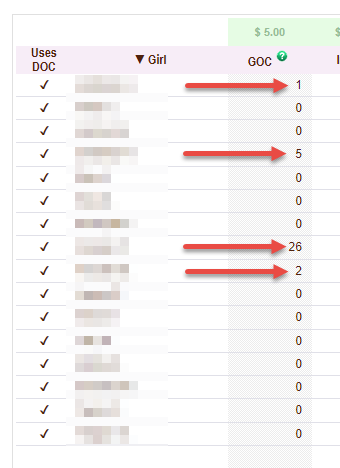
- Click on the name of a girl who has sold GOC cookies. You will arrive on the screen showing all of that girl’s transactions.
- Find a transaction with cookies under the GOC column with a Comment that begins “DON” (for Donation). In the example image below, the girl has a transaction for 12 GOC packages, as marked by the arrows:
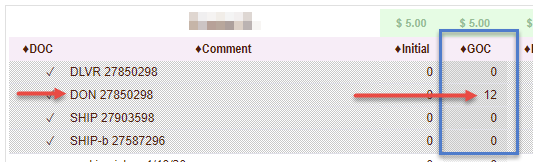
- Note the number of GOC cookies that you can convert to TGOC cookies. In the case of the image above, the girl has 12 boxes of GOC cookies that can be converted.
- Click on the Add Trans. button at the top of the window, in order to add a transaction. A series of green form fields will appear across the bottom of the girl’s transaction list, shown in the image below:
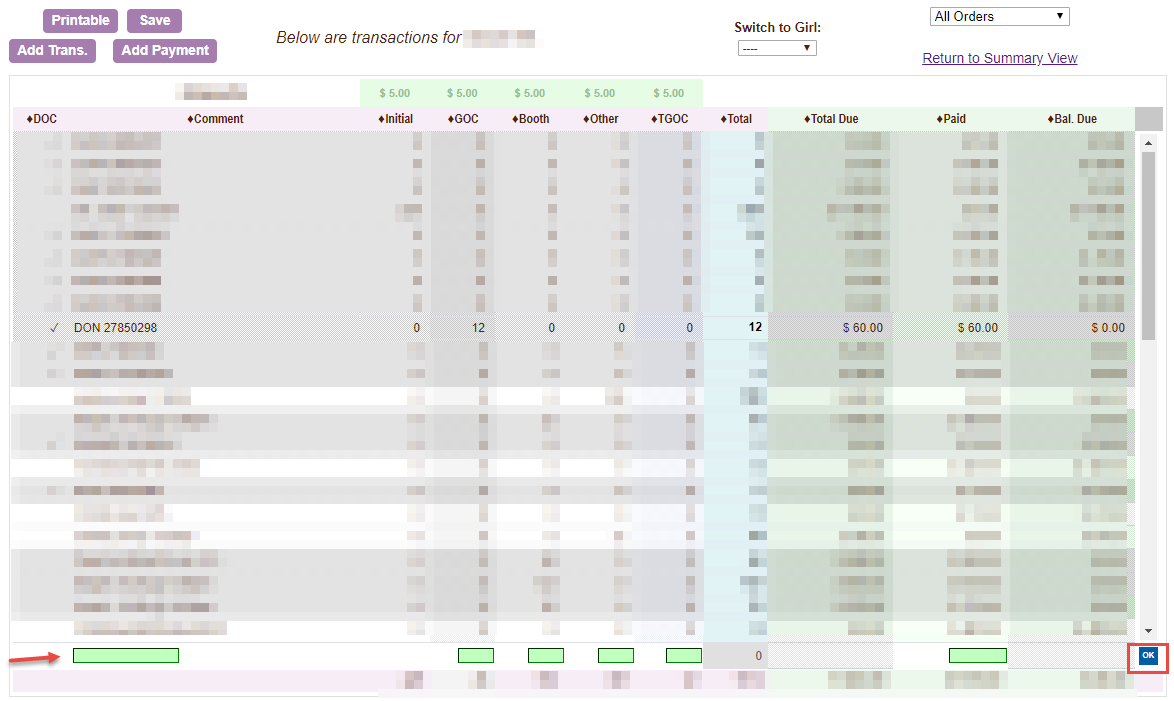
- Fill out the form fields across the bottom, using these guidelines:
- Under the Comment column, indicate you are converting GOC to TGOC.
- Under the GOC column, enter the number of packages you noted in step 5 with a minus sign (so you are entering a negative number).
- Under the TGOC column, enter the number of packages you noted in step 5 (so you are entering a positive number).
- Under the Paid column, enter zero, since these cookies are already paid for.
- Click the OK button in the lower right corner.
- Click the Save button above the transaction list.
Once you click Save you have converted your cookies successfully. In these instructions, I moved only one GOC transaction, but you can combine all transactions for a girl and convert them all at once if you like.
Here’s an example:
The girl has the following GOC sales:
- 1 package on 1/29
- 12 packages on 2/14
- 2 packages on 2/16
Follow these steps, referring to the images and info above as needed:
- Add the number of GOC packages. In our example, 1 + 12 + 2 = 15.
- Follow the guidelines above for the Comment and Paid columns.
- Under the GOC column, enter -15 packages.
- Under the TGOC column, enter 15 packages.
- Click OK and Save to complete the entry.